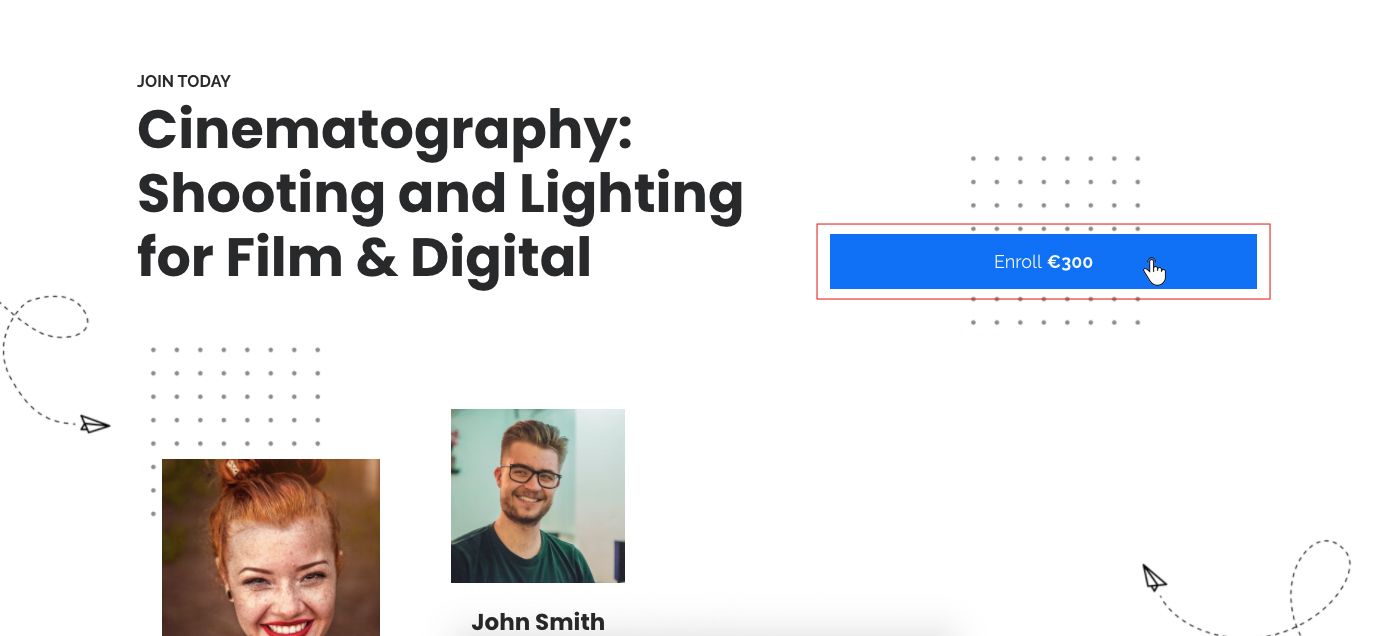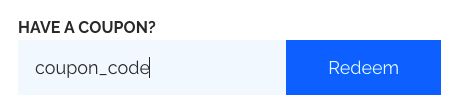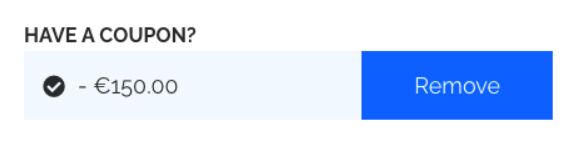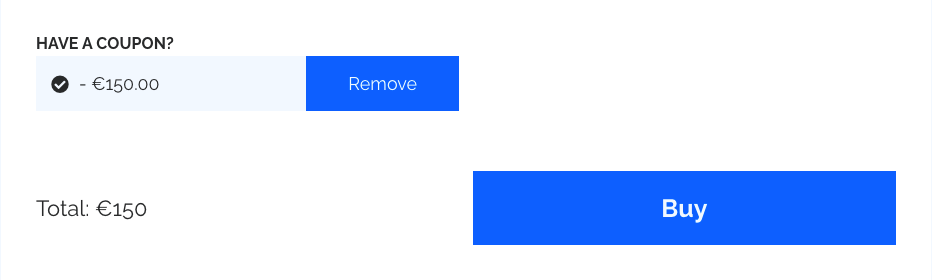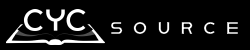FAQ
How do I create a new Learner Account?
Welcome to your online school. To Log In to your school you have to create a new account. There are two ways to accomplish this:
The first one is to simply connect with one of your social network accounts. It’s the easiest way by far since you don’t need to remember yet another password. To log in, simply click on the button corresponding to the social network you prefer to use and follow the process. You will be asked to confirm your email address, so make sure that you enter a valid email address.
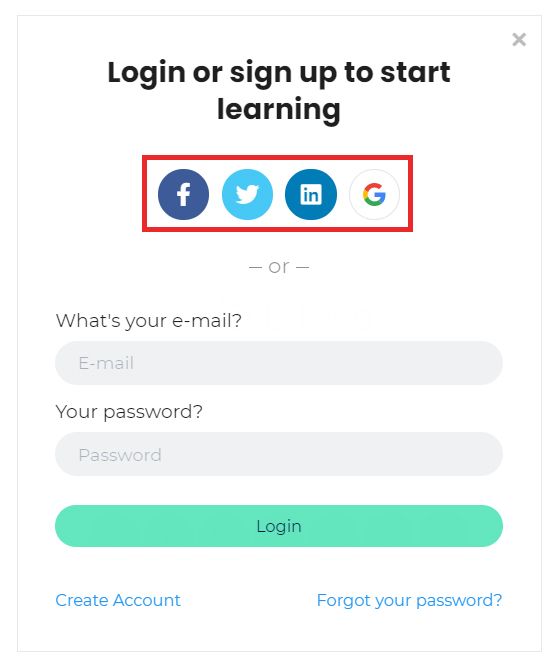
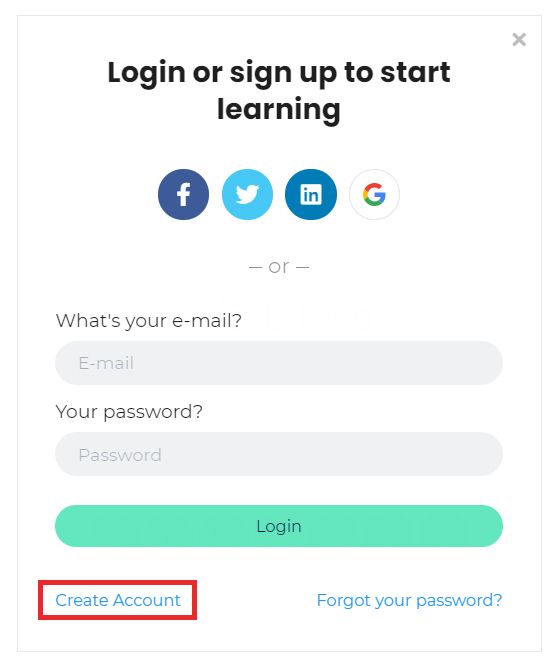
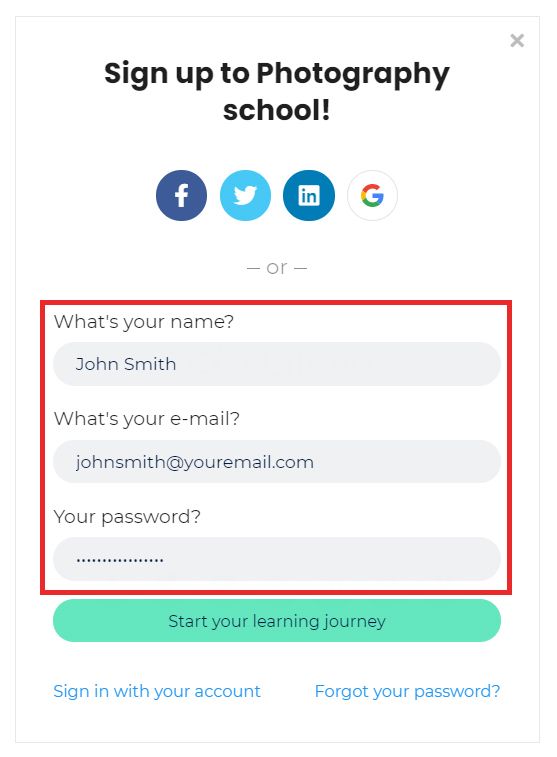
How to Log In to my existing Account?
If you’ve used a social account (Facebook, Twitter, Linkedin, Google) to register to the school then all you need to do is click on the respective button in the Login form
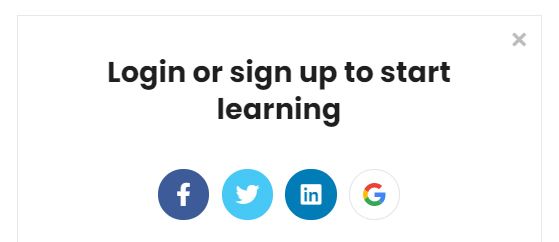
If you’ve used your email to register for the school then simply fill out your e-mail and password in the login form and click "Login".
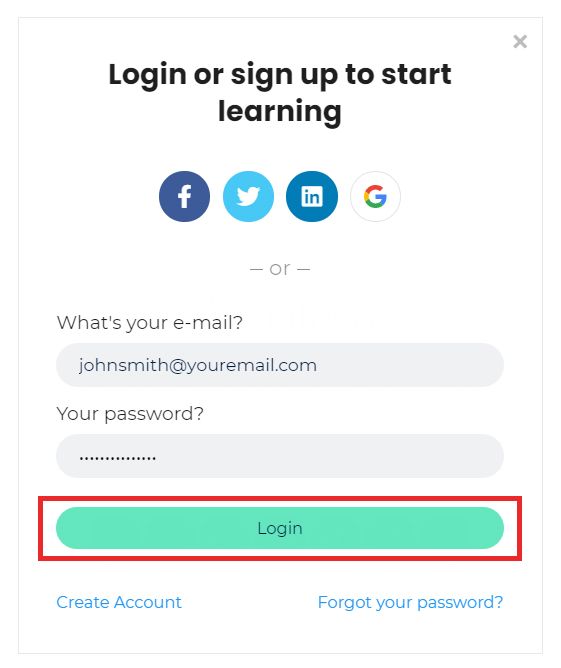
That’s it, you can browse through our course catalog!
Problems Logging in to your Account?
First of all make sure that the combination of e-mail and password you tried is correct (for security reasons our error message doesn’t explicitly reference whether you made a mistake in your email or password. This is deliberately so to make it harder for malicious individuals to guess any account details). If you are still having problems it might that have forgotten your password. In this case you can simply ask for a new one to be sent out to you. Click on the "Forgot your password?" link located just below the "Login" button.
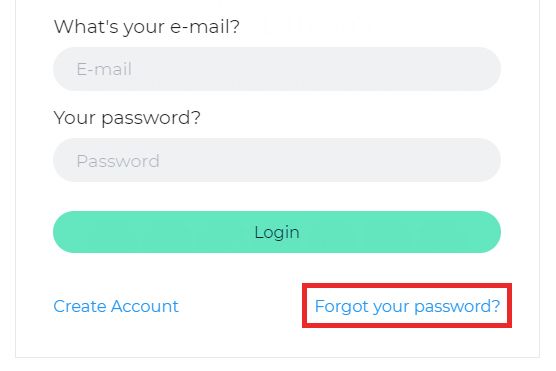
Type the email that corresponds to your account and click "Send". An email will be sent to you with a link for setting a new password for your account. If you don’t see the email appearing in your Inbox, make sure to also check the spam folder as it may have been accidentally caught by your email's spam filter. If this is the case then make sure to identify this message as "Not spam" so that you don’t lose any future correspondence from your online school.
There are two kinds of courses the free ones and the ones you have to buy.
If the course you want to enroll is free just click on "Start for free" button and you will have full access to the content. If the course you want to enroll is not free click on "Enroll" button (the course’s prices should be visible, right next to enroll) and follow the checkout process. When you finish the course contents will unlock for you.
How can I Edit / Insert my account details (Profile Picture, Biography, Locations etc)
When logged in to your school, click on the top bar "Profile" suboption after hovering your mouse over the "Me" top bar option. This will lead you to your profile page.
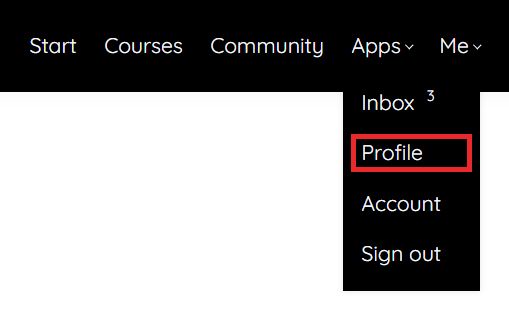
There, click on the "edit" button and start changing your personal info. You can update your name and email, add a short bio so other members of the community can learn more about you and add your social accounts so that others can contact you.
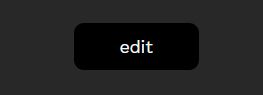
How can I change my password?
Changing the password can be done from the online school’s log in form (you have to be logged out). Go to the login form and click on the "Forgot your password?" button that can be located right under the "Login" button.
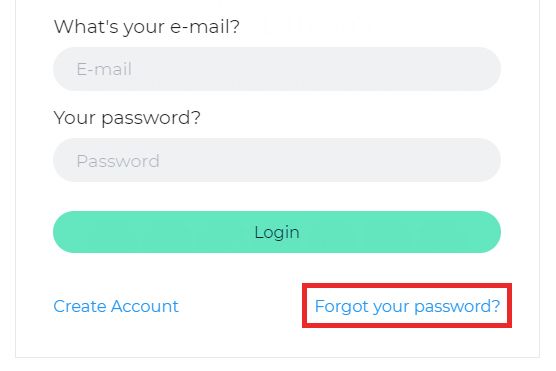
Insert the email of your account and click "OK".
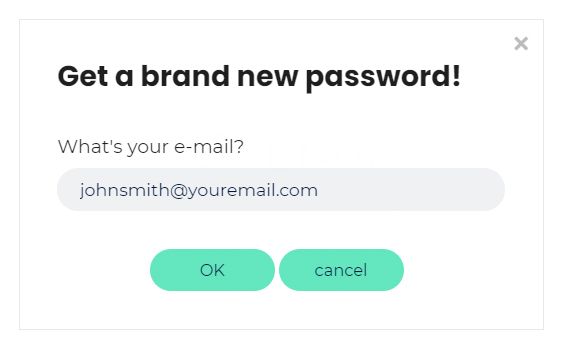
You will soon receive an email containing a link for resetting your password. If you don’t receive this email after a few minutes, please check the spam folder of your email account as the reset email may have accidentally been held up by your spam filter.
How to send a private inbox message to another Learner?
Click on the top bar "Inbox" suboption after hovering your mourse over the "Me" option.
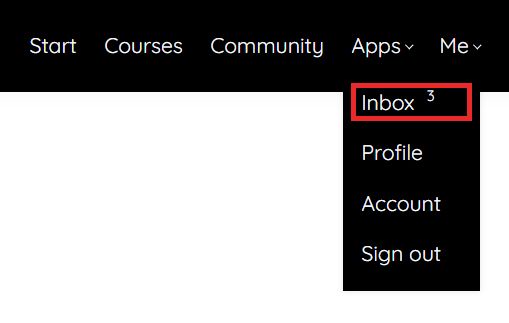
Then click on the "New message" button.
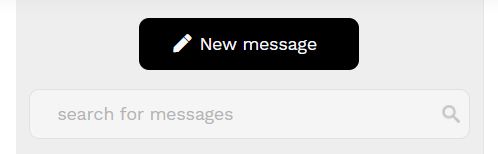
Select the co-learner you would like to send the message to (start typing "@" and the name of the student. A list of suggested accounts will appear and you can pick the right one). The fill out your message and click the "send" button.
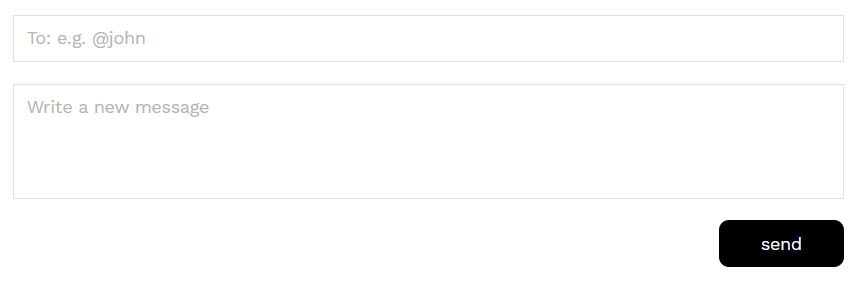
How do I exit from CYC Source?
If you want to log out from the online school simply click the "Sign out" option that can be found at the top-right menu.
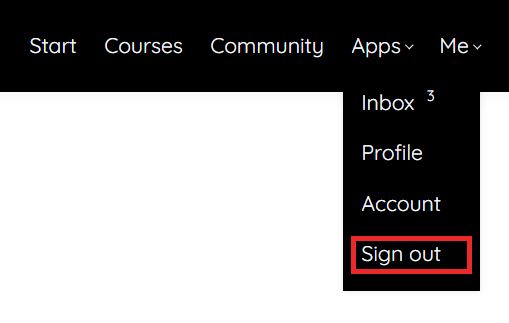
I purchased a course. How do I access it?
If you have already purchased a course you only need to visit the course’s page and you will have full access to the content. Alternately, you can access the starting page of your school. The courses you have purchased will appear at the top of the course list. By clicking on a course card you will be directed to its contents.
How do I download course content?
If you are enrolled to a course (paid or not) you will have access to the whole course contents. In most cases the contents are not available for download and you will need to be connected to the internet and access the contents through your browser. Certain material, like PDF files or PPT presentations may be available for download.
How do I navigate inside a course?
Once you access a course, you will find a full table of contents at the left-hand side of the screen. You can browse through the sections and access the learning unit you would like to study. In most cases you would be better off when simply following the linear course order proposed by the course instructor. In the future you can always come back re-visit any learning unit you wish. Note that learning units that you have visited/completed are marked with a discrete check mark.
Do I have to be online at a specific time to take a course?
Yes, if it is a live course (date and time listed), log in 15 minutes before the time listed to access the live Zoom link. Otherwise (if no date and time listed), you can take your course whenever you want. The course remains online around the clock. All you need is internet access and a fairly modern browser.
Can I take more than one course at a time?
Yes. You can take as many courses as you wish.
What Browsers are Supported?
We support the latest versions of all well-known browsers. For optimal studying experience we recommend using Mozilla Firefox or Google Chrome.
Can I take the courses on my iPad or tablet?
Of course you can. This online school is fully responsive in all kinds of electronic devices.
Can I take the courses on my iPhone or smartphone?
Of course you can. This online school is fully responsive in all kinds of mobile devices. For optimal experience you can use the mobile version of Google Chrome, if your device supports it.
Is Internet Access Required?
Internet access is required since all of the course contents are online. We also recommend using a broadband internet connection, especially when you have to go through video content.
Recommended Technology
Just a broadband Internet connection and the latest version of your favorite browser.
What forms of payment do you accept?
All major credit cards are accepted. Off line payments may also be accepted (you can arrange this with the school’s owner).
How do I cancel a course?
For cancelling a course enrollment or asking for a refund please contact the CYC Source administrator (contact info can be found under the "Account" option on the top right menu)
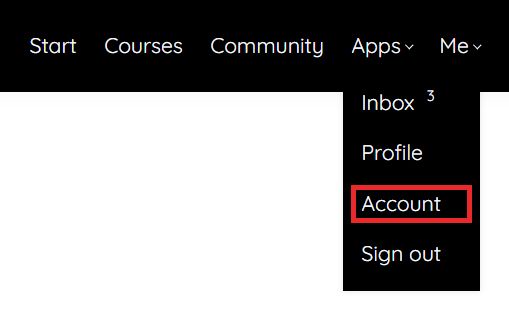
Troubleshoot issues with Video
Our video player automatically tries to adjust the video quality to your internet speed, giving you the highest quality possible but in certain cases, for very slow connections, this might not be possible. If you’re experiencing excessive buffering during playback, it’s probably because your Internet connection cannot support continuous playback of the video. In this case try to reset your connection/internet router or, if possible, try accessing your online courses using a better internet connection.
You may also want to try one of the following:
You may also want to try one of the following:
- Close extra browser tabs or other applications that may be using up your bandwidth.
- Make sure you’re using the latest version of your browser.
How long does it take to complete a course?
It depends on the course. Each course has different time requirements. Read the course’s description or contact your instructor for more specific details.
What will you do with my e-mail address?
Your e-mail address is your key to your account. It is fully safe with us and we will use it only to communicate with you. We will never sell or distribute your information to third parties.
Does access to my paid courses expire?
In most cases, once you have enrolled to a course you will have access for the lifetime of your account. Courses with limited time access say so clearly in the course description.
Can I sample a course or lesson before deciding to purchase a course?
In some cases courses have one or more free sections that you can sample before you decide to purchase a course.
How do I know that you have received my order?
Once your payment has been successfully processed, your course will be immediately accessible to you. If the course hasn’t unlocked despite your payment going through, then please contact the CYC Source owner and you will be given access to the course asap.
How soon will I get access to my courses?
You will get access to your course(s) immediately after your make an online purchase (or when you have been manually enrolled by the instructor).
Are there prerequisites for the courses or lessons?
In most cases there are no prerequisites and you can take any course you want independently. For certain courses that do have prerequisites, this will be clearly written in the course description. And you may also want to discuss this with the course instructor.
How do I access a course that I have completed?
You can access your courses anytime simply by logging in to the platform and visiting the course page. The courses you have purchased appear always first in the school’s course catalog.
Where is the invoice for the course I just bought?
You can find fully detailed invoices for all the courses you have purchased in the "Account" page, which can be found by hovering your mouse over the "Me" top bar option. If you made a purchase outside the school then you can contact the school owner/instructor for an invoice.
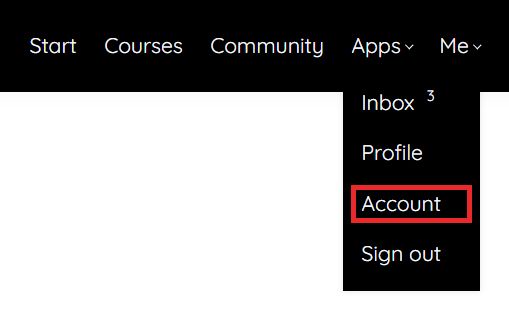
I was given a discount coupon to a course. How can I use it?
Buying a course with a discount coupon is not much different from our normal checkout process.
1) Go to the course page for which you have a coupon and click "Enroll".